How to Run Campaigns from Facebook Ads Manager
Running a successful Facebook ad campaign can significantly boost your business’s online presence, increase sales, and generate more leads. Here’s a step-by-step guide on how to run campaigns from Facebook Ads Manager.
Step 1: Set Up Your Facebook Business Manager Account
Before diving into Ads Manager, ensure you have a Facebook Business Manager account. This platform allows you to manage all your Facebook marketing activities in one place.
- Go to Facebook Business Manager.
- Click on “Create Account” and follow the instructions to set up your business profile.
Step 2: Access Facebook Ads Manager
Once your Business Manager account is ready, you can access Facebook Ads Manager:
- Log into your Business Manager account.
- Click on the menu in the top left corner and select “Ads Manager.”
Step 3: Choose Your Campaign Objective
When creating a campaign, you’ll need to choose an objective that aligns with your business goals. Facebook offers several objectives categorized into three main types:
- Awareness: Increase brand awareness and reach.
- Consideration: Drive traffic, engagement, app installs, video views, lead generation, and messages.
- Conversion: Encourage sales, store visits, and catalog sales.
Step 4: Set Up Your Campaign
- Campaign Name: Give your campaign a unique name to keep track of it easily.
- Special Ad Categories: If your ad is about credit, employment, housing, or social issues, select the appropriate category.
Step 5: Define Your Audience
Audience targeting is crucial for the success of your campaign. Facebook allows you to define your audience based on:
- Location: Target users by country, state, city, or postal code.
- Age and Gender: Select the age range and gender of your audience.
- Demographics, Interests, and Behaviors: Use Facebook’s detailed targeting options to narrow down your audience based on specific demographics, interests, and behaviors.
Step 6: Set Your Budget and Schedule
Decide how much you want to spend on your campaign and how long it should run.
- Budget: Choose between a daily or lifetime budget.
- Schedule: Set a start and end date for your campaign, or let it run continuously.
Step 7: Create Your Ad
- Ad Format: Choose the format that best suits your campaign. Options include single image, single video, carousel, slideshow, and collection.
- Media: Upload high-quality images or videos.
- Text and Links: Write compelling ad copy and include a call-to-action (CTA) button. Ensure your headline and description are clear and concise.
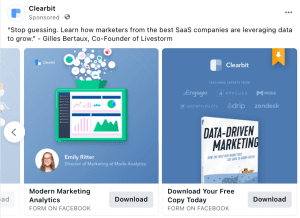
Step 8: Review and Publish
Before publishing your ad, review all the details to ensure everything is accurate. Facebook will also show you a preview of how your ad will look across different placements.
- Review Settings: Double-check your audience targeting, budget, and ad creatives.
- Preview Ads: See how your ads will appear on desktop, mobile, and other placements.
- Publish: Once you’re satisfied with everything, click on “Publish.”
Step 9: Monitor and Optimize
After your campaign is live, it’s essential to monitor its performance and make necessary adjustments.
- Ads Manager Dashboard: Use the dashboard to track metrics such as reach, impressions, clicks, and conversions.
- A/B Testing: Experiment with different ad creatives, copy, and targeting to see what works best.
- Adjust Budget and Audience: Based on performance, you can increase your budget or tweak your audience targeting for better results.
Conclusion
Running campaigns from Facebook Ads Manager might seem daunting at first, but with practice, it becomes an invaluable tool for growing your business. By following these steps, you can create effective ad campaigns that reach your target audience and achieve your marketing objectives.
For more personalized advice and professional assistance with your digital marketing efforts, feel free to contact Creativelements. Our team of experts is here to help you thrive in the digital landscape.
Uncategorized,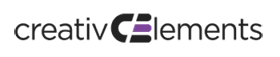
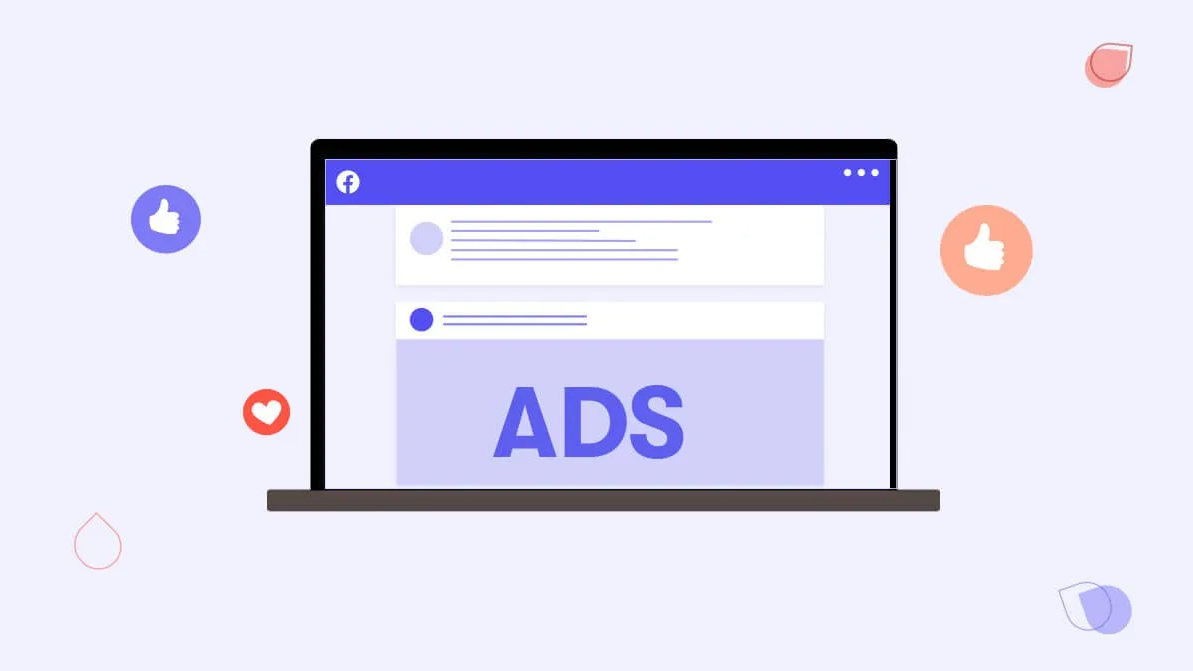
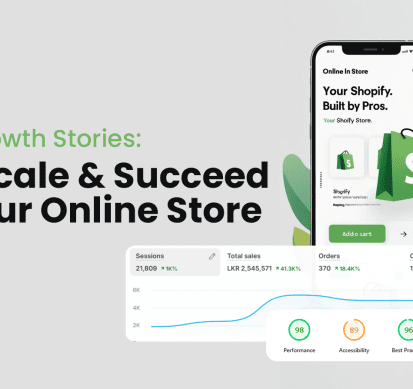

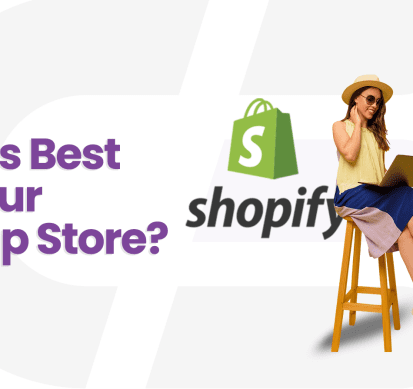

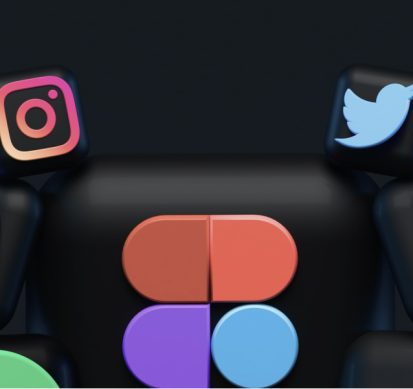

No Comment Yet! You can post first response comment.